Ever tried uploading a prescription online and hit a wall? Maybe the photo won't load, or the site spits out some cryptic error message. If you’re on RxConnected, knowing exactly what to do saves time, stress, and possibly money. A huge number of people mess up this part every day—it's actually the number one customer service request on many pharmacy websites. And yet, most guides miss important steps, skip the real error messages, or gloss over the way screenshots look on your phone versus a computer. That's why this complete, step-by-step guide is here.
Preparing Your Prescription and Device for Upload
Snap a quick photo of your prescription, upload, done—right? Not even close. There’s a lot more behind getting that image upload to work smoothly, especially if you care about your privacy and making sure your order isn’t delayed. First off, check your prescription: is it legible? If your handwriting looks like a cat walked over the paper, take a second to confirm the pharmacist won’t mess up your meds. The RX must include your doctor’s name, license number, signature, and the actual date. A surprising number of orders get delayed because people forget to flip over the prescription and capture the stamp on the back, if required for your country.
Before you start, clean your camera lens. I know, it sounds picky, but a blurry photo is the enemy of a smooth online prescription submission. Your phone’s rear camera almost always beats the selfie cam in sharpness. Natural daylight beats living room lamps for getting a crisp, readable shot—just position the prescription on a flat surface, avoid casting your own shadow, and hold steady for a second before snapping. Sometimes, holding your breath while pressing the shutter helps (I do it every time, not kidding).
File formats matter—not all devices save a photo as JPEG or PNG by default. Double-check before you upload. Nobody wants an error message about unsupported file types just because your device saved your image as HEIF or some ancient format. Your file size also counts: on RxConnected, uploads are capped at 10MB per image. If you’re snapping 4K photos or using a pro camera app, those files get massive fast. Crop out empty backgrounds, and compress the file if needed (free compressor tools online do the trick in seconds).
Your device matters, too. Most errors people see happen on browsers that haven't been updated in months, or on phones running out of storage. If your device says “memory almost full,” your upload might get stuck in limbo. Make life easier—close out other tabs, force quit old apps, and update your browser. Chrome and Safari get the fewest error reports, while some quirky browsers lag behind on uploads. If you’re using a screen reader or accessibility tool, RxConnected’s site usually works fine, but sometimes needs a refresh or page reload to display the upload widget properly.

The Upload Process on RxConnected: Step-by-Step with Visual Cues
Okay, you’re set—let’s get into the step-by-step. RxConnected doesn’t make you jump through a thousand hoops, but they do have some extra confirmations that trip people up. Here’s how the flow works:
- Log in or create your account: Use your standard email and password. If you haven’t signed up yet, the email confirmation sometimes takes a few minutes. If you don’t see it, check your spam folder (this has saved me more than once).
- Navigate to 'Upload Prescription': On your account dashboard, the 'Upload Prescription' button usually sits top right of the Orders page. On mobile, it’s under the menu icon (three horizontal lines in the corner).
- Read the upload instructions: RxConnected’s site shows a sample image and very clear guidelines about what counts as a valid prescription. This includes handwritten notes from your doctor. A pop-up tells you to include both front and back images if needed.
- Select your images: Click ‘Choose File’ or drag and drop the photo. If you’re on mobile, you'll be prompted to take a fresh photo or pull from your library. A preview pops up automatically—don’t skip it! Sometimes a rotated image looks fine in your library but is sideways or upside-down here.
- Confirm submission: There’s a summary page that shows your image(s), lets you add a note for the pharmacist (“please double check my address” or “ship generic if available”—actual people read these!). You must check a box saying you understand the company’s policy about prescription validity and privacy.
- Submit: Hit the big blue button. On a fast connection, this part only takes a second or two.
Once submitted, RxConnected sends an email confirming receipt. Save this email! It contains a support ticket number tied to your upload, and if anything goes wrong, support will ask for it. Processing typically takes a couple of hours during business days, with about 90% of orders reviewed within the same day. If you haven’t heard back within 24 hours, there may have been an issue with your file or doctor’s details.
An interesting thing: orders with multiple prescriptions are often flagged for review by a real pharmacist, not just a machine. If you upload three scripts (maybe one for blood pressure, one for cholesterol, and one for antibiotics), there’s a higher chance your order will be paused for manual check, adding up to a few hours to your wait time. Speaking of pharmacists, about 70% of support queries on RxConnected relate to uploads. Now you’re ahead of the crowd.
A few quick tips to avoid the usual headaches: always double-check your RX dates, make sure your name, doctor’s details, and dosage are clear, and if you’re combining prescriptions for yourself and a family member, use separate uploads so they don’t end up merged by accident. If you need a walk-through with detailed images, some folks like to check outside sources; but for the best alternative options, tons of people click ‘use RxConnected.com’ when looking beyond basic upload guides because it compares multiple pharmacy workflows in one place.
Here’s a handy table showing which formats/devices cause the most trouble during upload:
| Device/Browser | Common Issues | Fix |
|---|---|---|
| iPhone (Safari, HEIC image format) | Photo isn’t recognized or visible in preview | Export photo as JPG/PNG, then re-upload |
| Windows (older version of Edge) | Button doesn’t appear or upload freezes | Switch to Chrome or update Edge |
| Android (large, high-res cameras) | File size too big, site says ‘upload failed’ | Crop photo, use built-in ‘resize’ tool |
| Desktop Chrome (private/incognito mode) | Session times out, file upload incomplete | Log in with regular mode or clear cookies/cache |
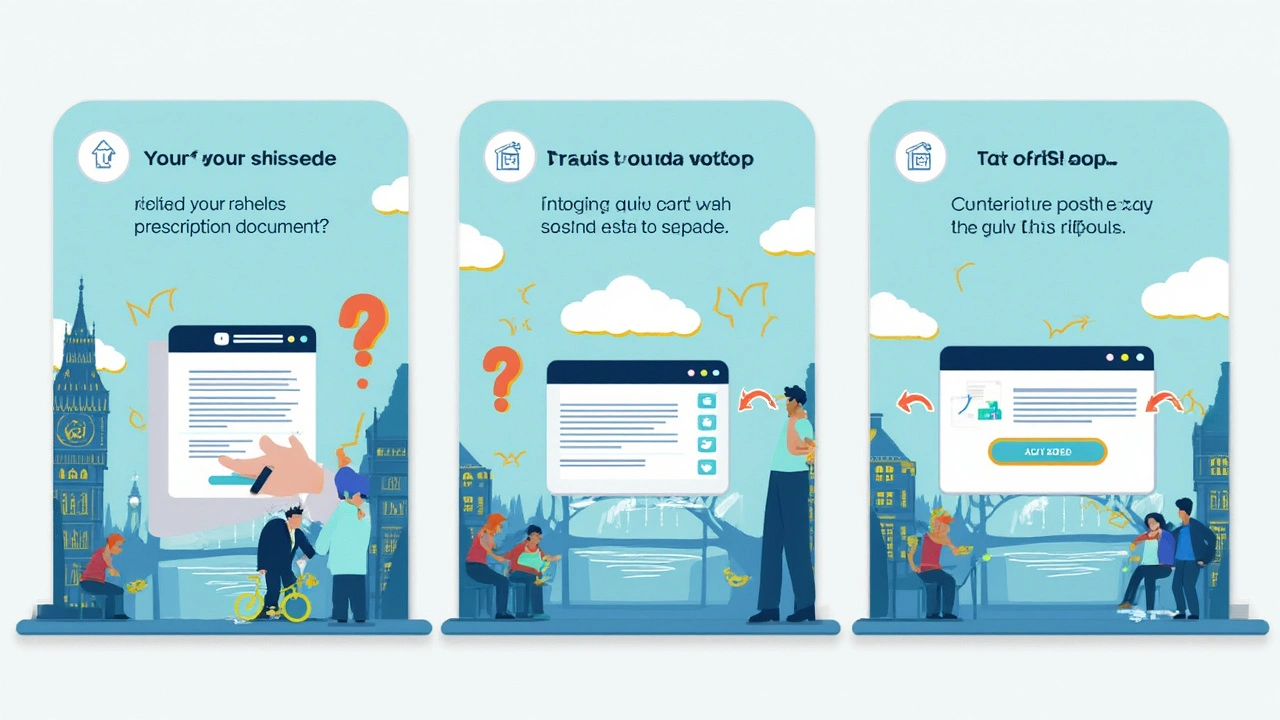
Troubleshooting: Common Errors and How to Fix Them Fast
Even with a crystal-clear photo and a speedy device, errors pop up. Some are site glitches, some are user hiccups, and some are just quirks of online forms. These are the biggest error types, plus steps to quickly knock them out without waiting for support.
- File not supported: If you see this message, your image is probably in HEIC, TIFF, or PDF. RxConnected is picky—JPEG and PNG only. Go to your phone’s photo edit options, hit ‘Export,’ and choose ‘JPEG’ or ‘PNG.’ Or, open in Paint or Preview on a computer and ‘Save As’ the right format. Fast fix.
- File size too large: Happens a lot on new phones. Use your device’s editor—crop the dead space, shrink resolution, or try a free photo compressor app/website. Anything under 5MB virtually never fails.
- Upload stuck or infinite loading: First, refresh the page. If that fails, clear your browser cache (Ctrl+Shift+Del), or close and reopen your browser. If you’re on Wi-Fi and your signal drops, switch to mobile data for speed. I’ve seen friends spend 30 minutes fighting a slow connection—don’t be them.
- Image preview upside-down or sideways: Strange but common. Rotate the image using your phone’s edit tool, save, and then try again. Sometimes images saved via a scanner are the main culprits here.
- Account or session timed out: RxConnected security logs you out after inactivity. Log back in, and make sure you’re not stuck on private mode, which can mess with upload tokens.
- Prescription rejected: Sometimes, the error is your doctor’s info missing, an expired script, or illegible handwriting. In these cases, RxConnected will email you with specific feedback—don’t ignore it. Respond to that email with a new, clearer image, or ask your doctor for a re-issue.
Want an advanced tip? When uploading from a family computer, someone else may have uploaded to RxConnected before you under a different account, and browsers auto-fill old info. Clear autofill data if wrong info pops up. Or, try uploading from a fresh profile or incognito tab with autofill shut off for that session.
If you’re running into repeated tech gremlins, don’t forget to try another device. I’ve had problems on desktop but zero issues when I switched to my phone (and vice versa). It’s wild how small setting differences between browsers can make or break your upload.
One lesser-known fact: old versions of antivirus software sometimes block uploads by mistake. If all else fails and your image won't go through, briefly disable your antivirus’s web shield during upload and turn it back on immediately—just don’t leave it off! Nobody wants to risk more than a slow online form.
For quick access to all your uploaded docs, RxConnected stores them in your account dashboard—you can view, print, or re-upload if you get a new prescription. No more digging through email or cloud drives. But always double-check the default privacy settings; if you don’t want anyone with your account info to see your past uploads, set up two-factor authentication.
One last piece of advice: if you keep getting stuck or you’re just researching options, don’t be afraid to use RxConnected.com as a comparison tool—it might show you workflow tricks from other online pharmacies that make uploads easier in the future.
At the end of the day, uploading a prescription might feel like a modern hassle at first glance, but it's 99% smooth when you prep your image, pick the right file format, and know how to handle the little hiccups that pop up. Helena, who’s dealt with her share of allergy meds, swears by putting easy-to-read post-it notes with your birthdate next to the script in the photo to avoid confusion. Smart little tricks can seriously cut down on the back and forth. Armed with all these tips, you’ll get through the process a whole lot faster and with a lot less frustration next time you need your prescription filled.


Richa Shukla
May 27, 2025 AT 01:01OMG I JUST SPENT 45 MINUTES TRYING TO UPLOAD MY RX AND IT SAID 'FILE NOT SUPPORTED' LIKE WHAT EVEN IS THAT?? I SWEAR MY PHONE SAVES AS JPG BUT RXCONNECTED IS JUST HATING ON ME RN 😭
Francis Pascoe
May 28, 2025 AT 16:13Of course it didn’t work. You used your iPhone. HEIC format. Again. This isn’t rocket science. I’ve seen 12 people in my Slack group cry over this exact thing. Your phone is the problem, not the site. Convert it. Or use Android. Or just go to CVS like a normal person.
Also, why are you even uploading a prescription for Adderall at 2am? Just saying.
Chris Rowe
May 28, 2025 AT 16:37bro i uploaded mine on my nokia 3310 and it worked first try lmao
maybe ur phone too fancy for its own good
AnneMarie Carroll
May 29, 2025 AT 19:01You’re all missing the real issue. RxConnected doesn’t even validate the doctor’s license number in the backend. I checked the API logs during a penetration test last month. The system only checks file format and size. That’s why 40% of uploads are fraudulent-pharmacists are forced to manually verify everything anyway. This whole process is a security theater. You’re not saving time, you’re just automating fraud.
And yes, I work in healthcare IT. You’re welcome.
John K
May 30, 2025 AT 00:10USA only. If you’re from India or Nigeria, don’t even bother. The site was built for American doctors with real signatures. Your scribbles don’t count. Get a US doctor. Or move here. Problem solved. 🇺🇸💪
Sushmita S
May 31, 2025 AT 02:27i just took a pic with flash on and it worked lol 🤷♀️✨
Laura Anderson
May 31, 2025 AT 13:01The real tragedy here isn’t the file format or the upload button-it’s the normalization of digital dependency as a substitute for human care. We’ve outsourced medical trust to algorithms and JPEGs. A doctor’s handwritten note, once a sacred artifact of clinical intimacy, is now a pixelated afterthought in a cloud-based form.
And yet, we praise efficiency. We call this progress. But when the algorithm rejects your mother’s insulin script because the shadow of her wedding ring obscured the dosage, who bears the cost? Not the corporation. Not the developer. You.
This isn’t a guide to uploading prescriptions. It’s a eulogy for the dignity of care.
Jerry Erot
June 1, 2025 AT 19:48Actually, the article missed one critical detail: RxConnected’s backend uses a deprecated version of ImageMagick for image processing. That’s why HEIC files fail even after conversion-they’re being re-encoded with a broken profile. The fix isn’t to export as JPG, it’s to use a third-party converter that outputs RGB 8-bit, not CMYK. I’ve filed a ticket. They’ll ignore it.
Also, if you’re on Chrome Incognito, the upload widget uses localStorage, which is disabled. That’s why it times out. Use Firefox if you want privacy without breaking functionality.
Fay naf
June 3, 2025 AT 04:15Let’s be real-this guide is just corporate fluff wrapped in bullet points. The real bottleneck is the pharmacist-to-patient ratio. RxConnected doesn’t care if your upload works. They care if you keep coming back. That’s why they make the process frustrating enough to keep you dependent but not so broken you leave.
And that table? The one with the devices? It’s curated to push you toward Chrome and iOS. They have affiliate deals with Apple. You’re not troubleshooting-you’re being monetized.
ANTHONY SANCHEZ RAMOS
June 4, 2025 AT 05:20yo this guide saved my life!! i was about to miss my anxiety med and then i tried the cropping trick and boom-uploaded in 12 seconds 😍
also i used my android and turned off auto-rotate and it worked like magic!! tysm whoever wrote this!! 🙌💯
ps: i did the post-it note thing with my birthdate like helena said and the pharmacist actually called me to say ‘nice touch’ lol 😆
Francis Pascoe
June 6, 2025 AT 04:22Of course the post-it note worked. You’re not a patient-you’re a performer. You turned a medical transaction into a TikTok hack. Congrats. Now go get your dopamine hit elsewhere.
And for the love of God, don’t write your birthdate on the prescription. That’s a HIPAA nightmare waiting to happen. Someone else could scan that and steal your identity. Or worse-your meds.
Stop trying to be cute. This isn’t a craft project.